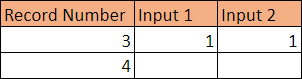![]()
The Data Check command checks the field value based on the conditions set by the user.
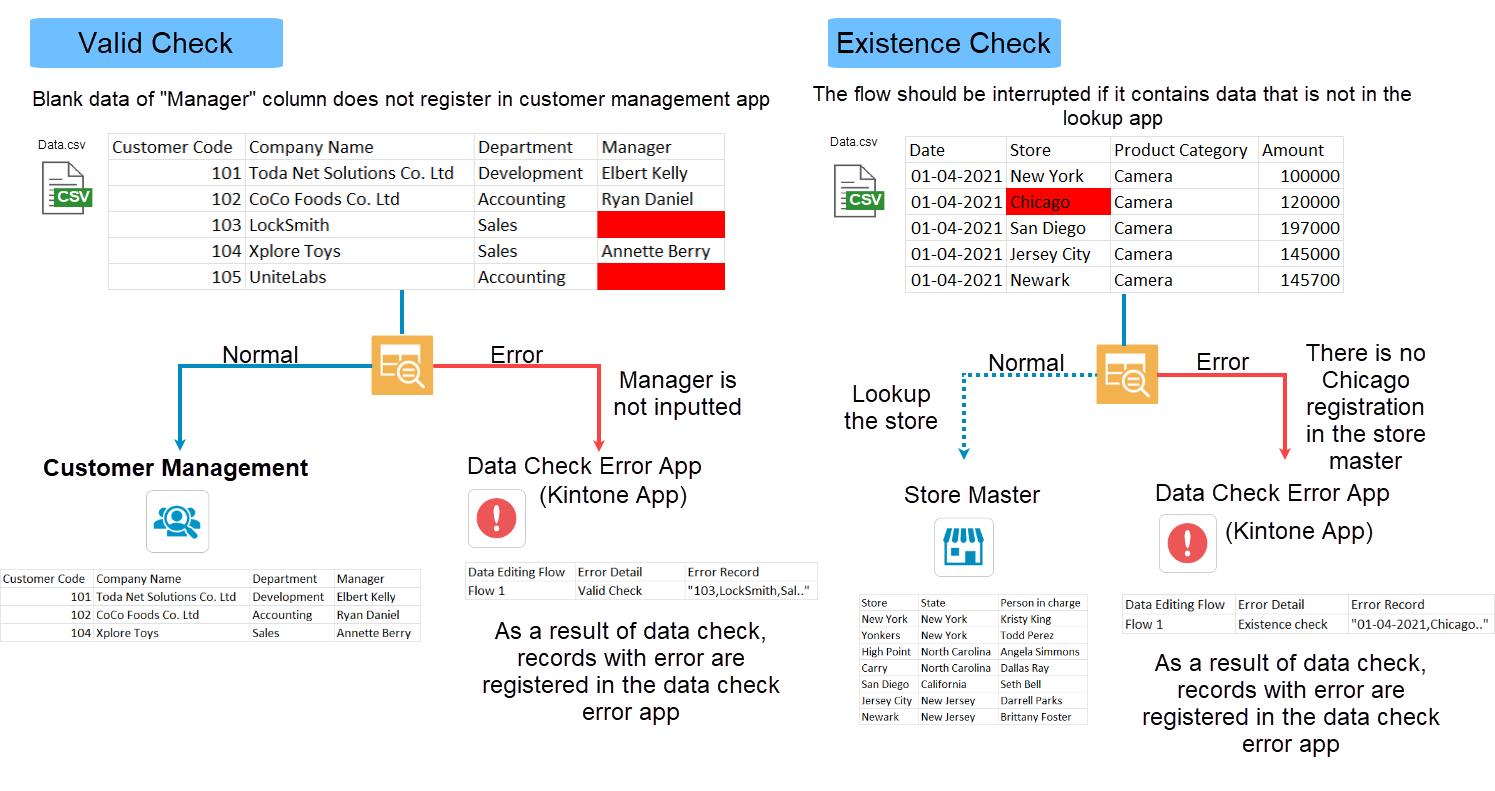
- The following data check can be performed under various conditions using the Data Check command. For details about each check item, refer to .
- Value Check
- Existence Check
- Custom Check
- The Data Check command is a special command that can stop the execution of the data editing flow in the middle depending on the check result. If the execution is stopped in the middle, the execution result of the data editing flow will be "Success".
- Records that satisfy the check conditions are processed to the next command in the edit editing flow, and records that do not satisfy the check conditions are excluded.
- Records that do not satisfy the check conditions are processed to Log Output App.
| Settings | Description |
|---|---|
| 1. Select the behavior if a check error is detected. |
Select the behavior when the check error is detected.
|
| 2. Select the data check error app that outputs the record information judged as an error. | Click Select APP to create a new data check error app that outputs the record information results in check error, or select an existing app. |
| 3. Set check items. | Set the check content. |
Value Check
| Settings | Description |
|---|---|
| (1) Select target field to check | Select the field for which you want to validate the value. |
| (2) Set check items and conditions |
Set check items and conditions of the fields. The check items that can be set are as follows. Also, you can set multiple check items for one field.
|
Existence Check
| Settings | Description |
|---|---|
| (1) Select target field to check | Select the field for which you want to validate the value. |
| (2) Set check items and conditions |
Set check items and conditions of the fields. The check items that can be set are as follows.
|
Custom Check
| Settings | Description |
|---|---|
| (Formula) | Set the check condition using formula. The formula must return a boolean value (TRUE/FALSE). You can refer to the values of other fields of same record by specifying a field as an argument of the function. |
Required check
- There are no settings in this check item.
Compare check
| Settings | Description |
|---|---|
| Compare condition | Specify the condition to compare the value with the target field. You can specify the comparison operator similar to the filtering condition of the Kintone standard view. |
| Value to compare |
Set the value to compare. The method for setting the values are as follows.
|
Value range check
| Settings | Description |
|---|---|
| Min value |
Set the minimum value to compare. The method for setting the values are as follows.
|
| Max value | Set the maximum value to compare. The method for setting the values are same as the "Min value". |
Format check
| Settings | Description |
|---|---|
| Format | Specify the format as a regular expression. |
Valid value check
| Settings | Description | ||
|---|---|---|---|
| Target App |
Specify the target app to check the existence of the value.
|
||
| Field | Specify the field of the target app to check the existence of the value. | ||
| Filter | Set the conditions to filter the records of the target app to be checked. The setting items for the filtering conditions are the same as for the Kintone standard filter. |
Valid item check
| Settings | Description |
|---|---|
| Target App | Specify the target app to check the existence of the item. |
| Field | Specify the field of the target app to check the existence of the item. |
Valid user check
| Settings | Description |
|---|---|
| Type |
Specify the type to check for existence.
|
Check if a value is entered in the required item "Product ID" field of the product master app.
Input Data
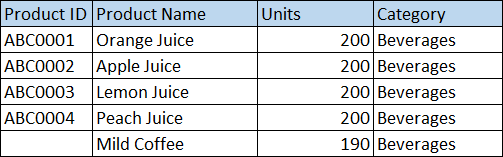
Command Settings
| 1. Select the behavior if a check error is detected. |
|---|
| ・Select the "Stop executing the data editing flow" option. ・Behavior when error is detected : Check all records even after error detection |
| 2. Select the data check error app that outputs the record information judged as an error. |
|---|
| Select the data check error app. |
| 3. Set check items. | |
|---|---|
| Value Check | |
| (1) Select the target fields. | (2) Set check items and conditions. |
| Product ID | Select the "Required check" option. |
Setting Screen
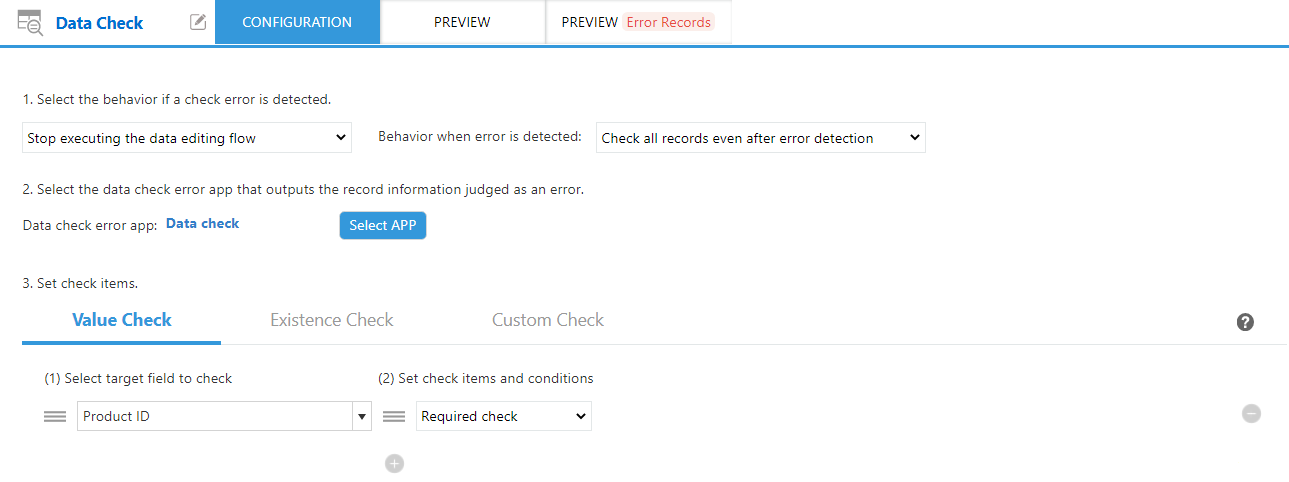
Execution Result
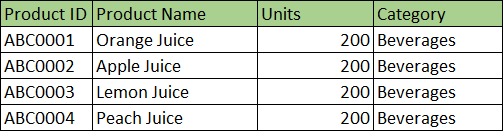
Execution Result (Error Record)

Check if the date in the Delivery Date field of the Shipment Management app is after the date in the Ship Date field.
Input Data
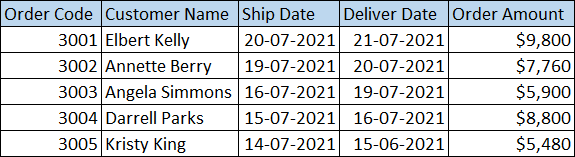
Command Settings
| 1. Select the behavior if a check error is detected. |
|---|
| ・Select the "Stop executing the data editing flow" option. ・Behavior when error is detected : Check all records even after error detection |
| 2. Select the data check error app that outputs the record information judged as an error. |
|---|
| Select the data check error app. |
| 3. Set check items. | |
|---|---|
| Value Check | |
| (1) Select the target fields. | (2) Set check items and conditions. |
| Delivery Date |
Select the "Compare check" option.
|
Setting Screen
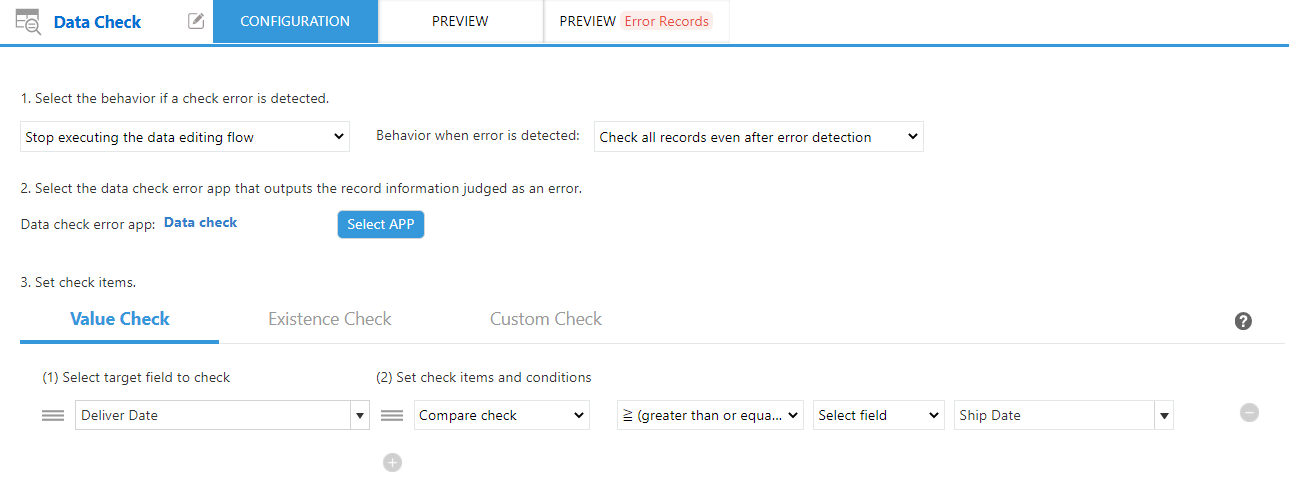
Execution Result
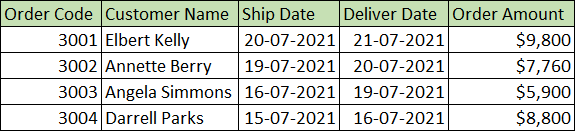
Execution Result (Error Record)

Check if the value in the "Year" field of the budget management app is in the range of 2019-2021.
Input Data
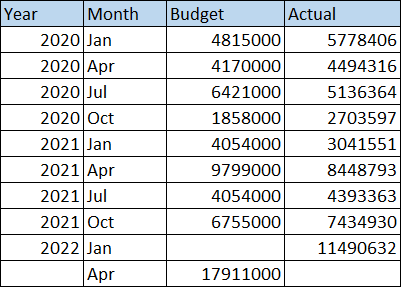
Command Settings
| 1. Select the behavior if a check error is detected. |
|---|
| ・Select the "Stop executing the data editing flow" option. ・Behavior when error is detected : Check all records even after error detection |
| 2. Select the data check error app that outputs the record information judged as an error. |
|---|
| Select the data error check app. |
| 3. Set check items. | |
|---|---|
| Value Check | |
| (1) Select the target fields. | (2) Set check items and conditions. |
| Year |
Select the "Value range check" option.
|
Setting Screen
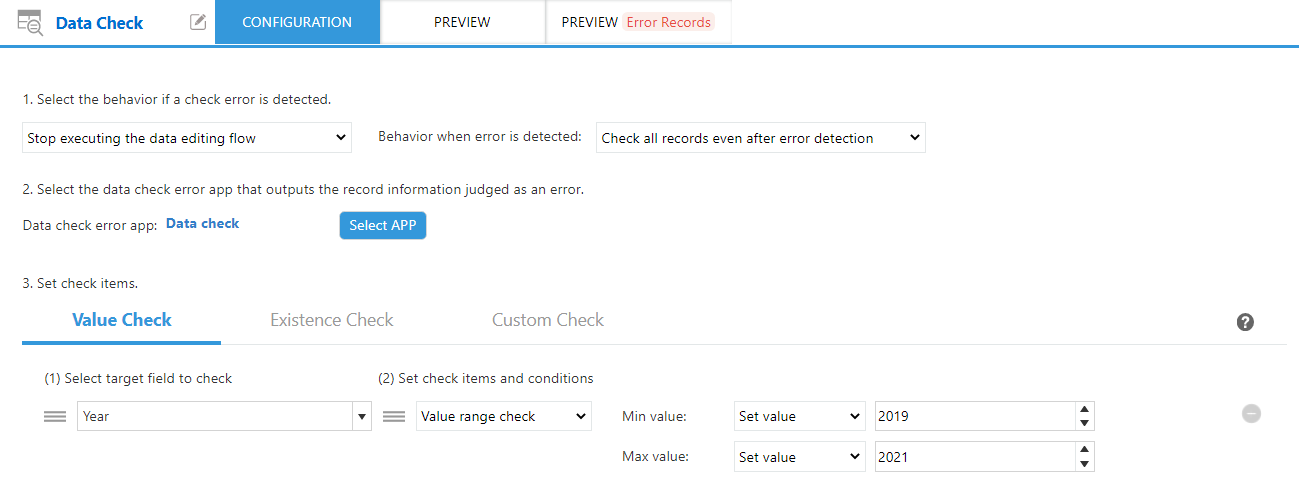
Execution Result
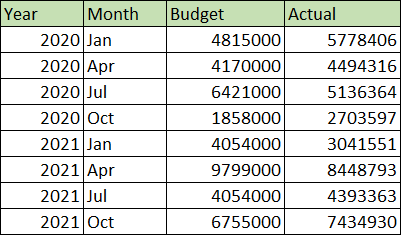
Execution Result (Error Record)

Check if the value in the Customer ID field is in the format of 5 digits number.
Input Data
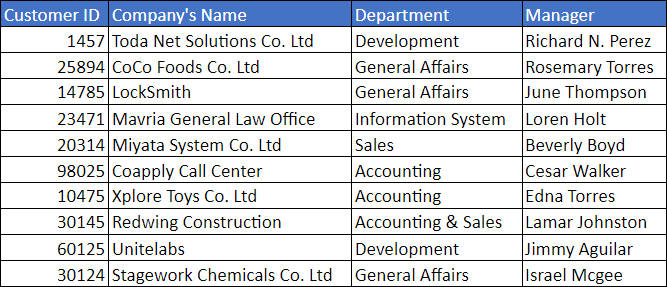
Command Settings
| 1. Select the behavior if a check error is detected. |
|---|
| ・Select the "Stop executing the data editing flow" option. ・Behavior when error is detected : Check all records even after error detection |
| 2. Select the data check error app that outputs the record information judged as an error. |
|---|
| Select the data error check app. |
| 3. Set check items. | |
|---|---|
| Value check | |
| (1) Select the target fields. | (2) Set check items and conditions. |
| Postal Code |
Select the "Format check" option.
|
Setting Screen
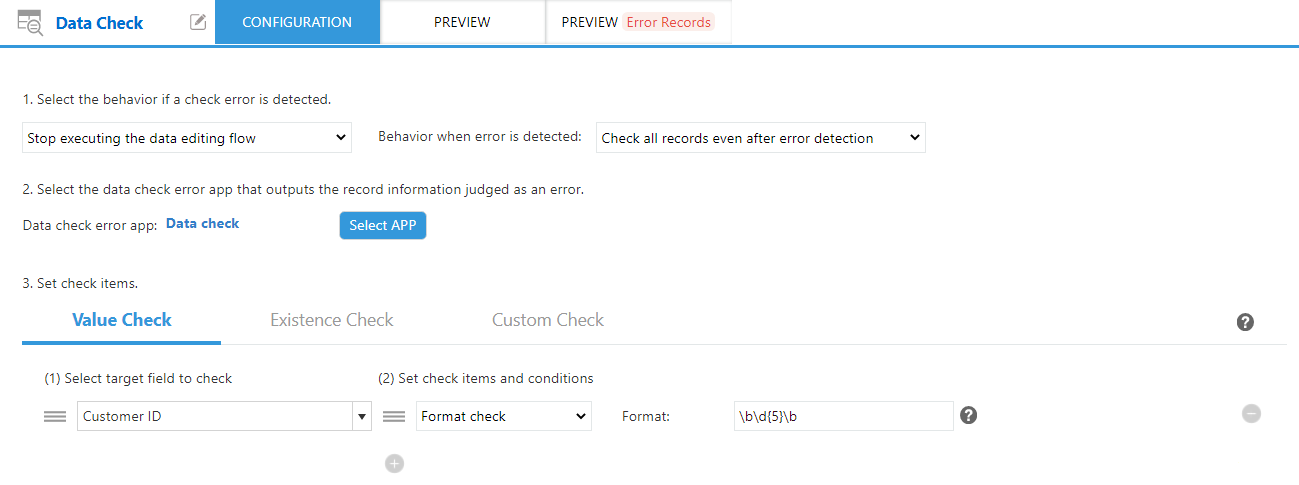
Execution Result
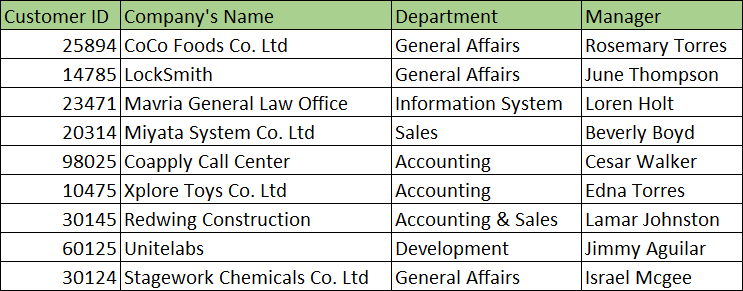
Execution Result (Error Record)

Check if the value of the Product ID field exists in the Product ID field of the product master app.
Input Data
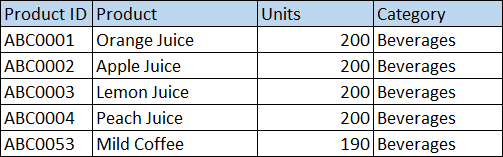
Product Master App
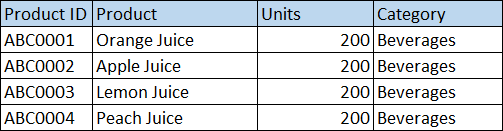
Command Settings
| 1. Select the behavior if a check error is detected. |
|---|
| ・Select the "Stop executing the data editing flow" option. ・Behavior when error is detected : Check all records even after error detection |
| 2. Select the data check error app that outputs the record information judged as an error. |
|---|
| Select the data error check app. |
| 3. Set check items. | |
|---|---|
| Existence check | |
| (1) Select the target fields. | (2) Set check items and conditions. |
| Product ID |
Select the "Valid value check" option.
|
Setting Screen
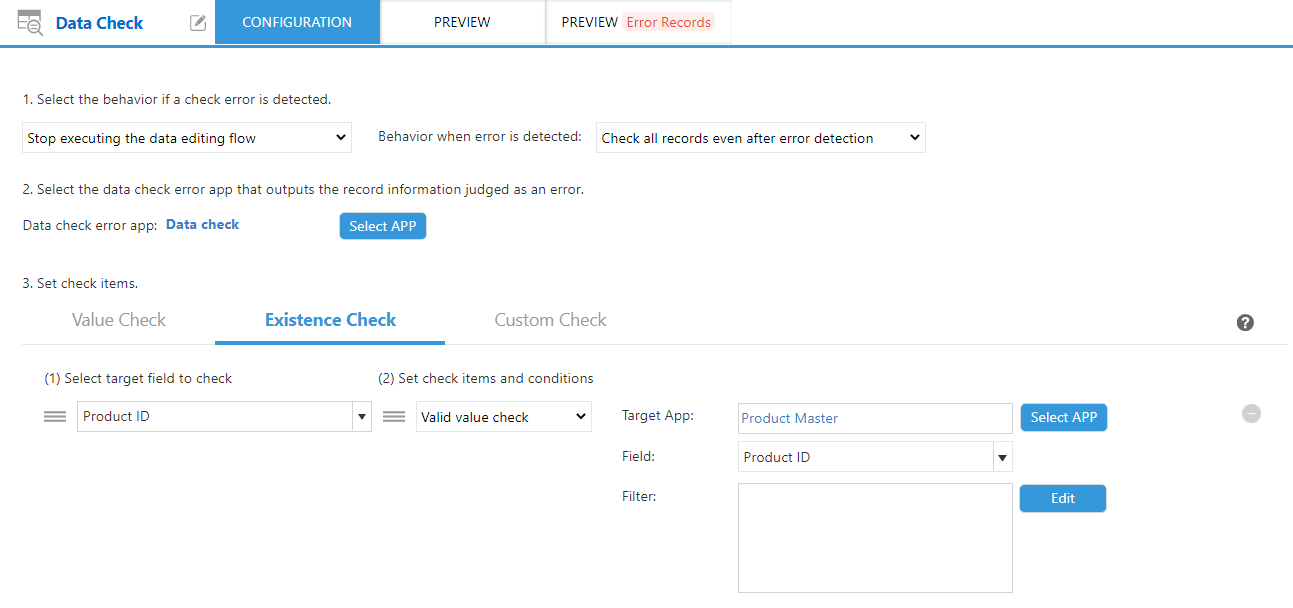
Execution Result
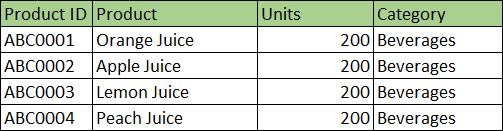
Execution Result (Error Record)

Check if the value of the Category field exists in the selection item of the Category field (dropdown) of the output app (Product Master App).
Input Data
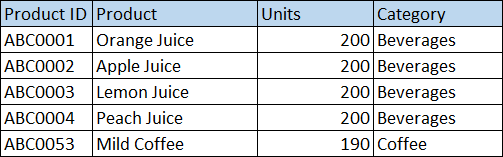
Selection items in the Category field of the output app (product master app)
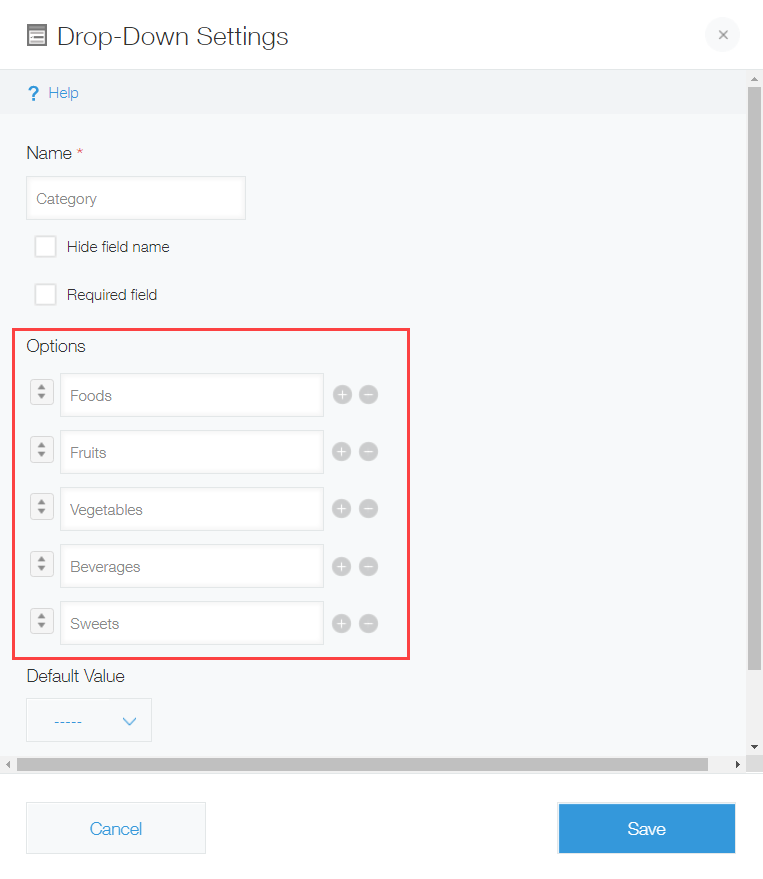
Command Settings
| 1. Select the behavior if a check error is detected. |
|---|
| ・Select the "Stop executing the data editing flow" option. ・Behavior when error is detected : Check all records even after error detection |
| 2. Select the data check error app that outputs the record information judged as an error. |
|---|
| Select the data error check app. |
| 3. Set check items. | |
|---|---|
| Existence check | |
| (1) Select the target fields. | (2) Set check items and conditions. |
| Product ID |
Select the "Valid item check" option.
|
Setting Screen
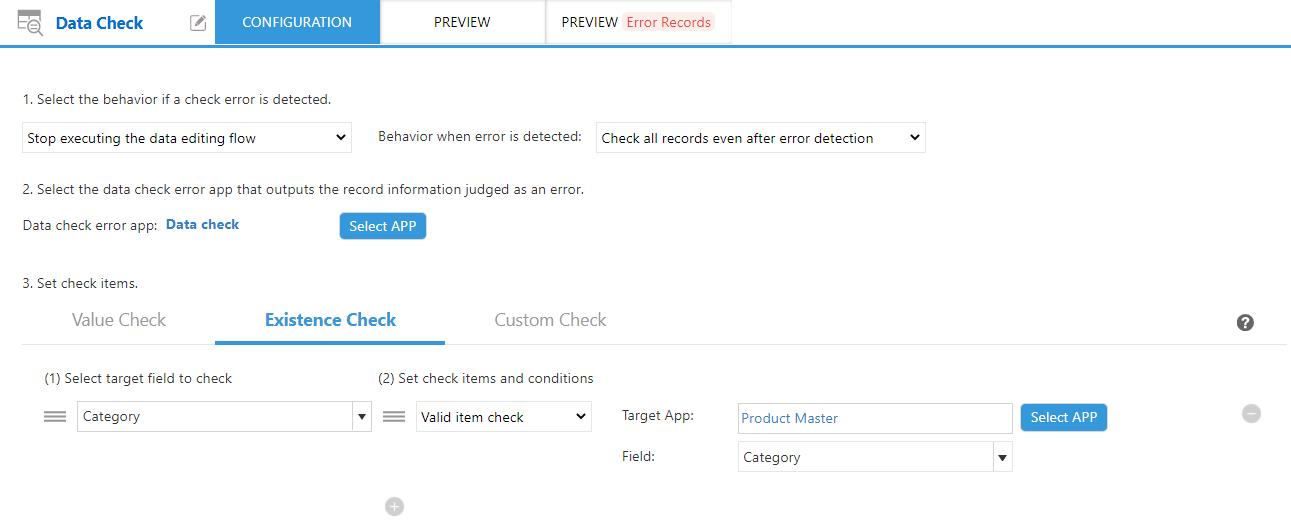
Execution Result
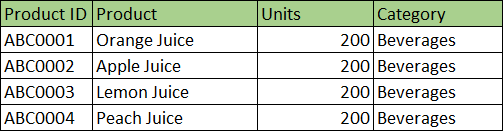
Execution Result (Error Record)

Check if the value of the Employeee field of Travel Expense Reimbursement app is the kintone user name that exists in the user management.
Input Data
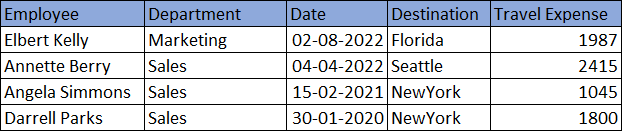
Users registed in Users and System Adminstration
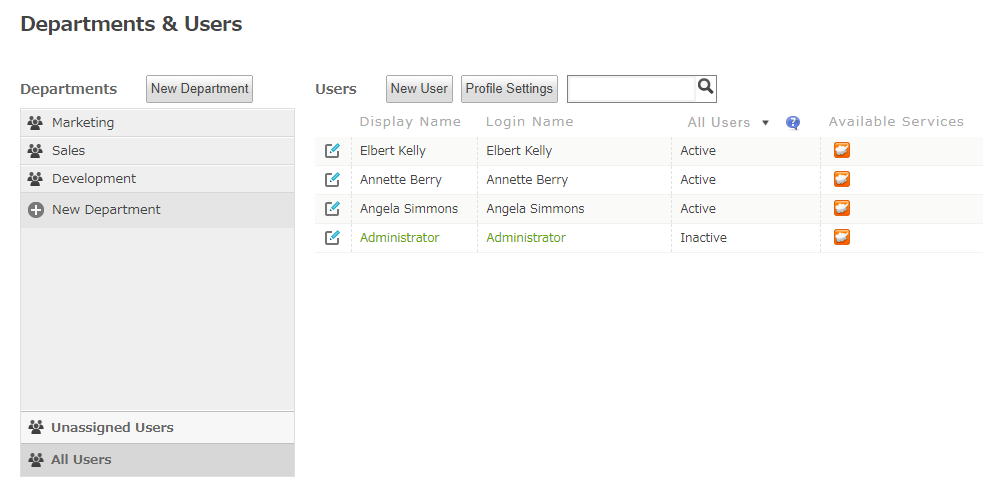
Command Settings
| 1. Select the behavior if a check error is detected. |
|---|
| ・Select the "Stop executing the data editing flow" option. ・Behavior when error is detected : Check all records even after error detection |
| 2. Select the data check error app that outputs the record information judged as an error. |
|---|
| Select the data error check app. |
| 3. Set check items. | |
|---|---|
| Existence check | |
| (1) Select the target fields. | (2) Set check items and conditions. |
| Employee |
Select the "Valid user check" option.
|
Setting Screen
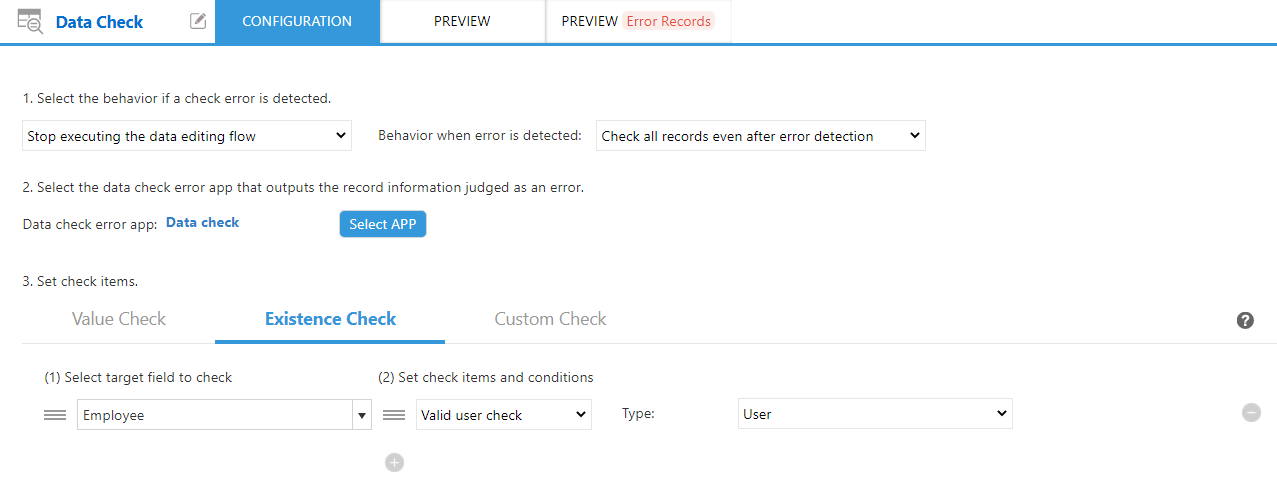
Execution Result

Execution Result (Error Record)

Check if only one of the two fields has a value using the XOR and ISBLANK functions.
Input Data
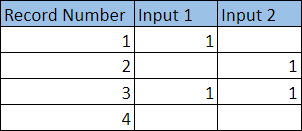
Command Settings
| 1. Select the behavior if a check error is detected. |
|---|
| ・Select the "Stop executing the data editing flow" option. ・Behavior when error is detected : Check all records even after error detection |
| 2. Select the data check error app that outputs the record information judged as an error. |
|---|
| Select the data error check app. |
| 3. Set check items. | |
|---|---|
| Custom Check | |
| Set the check condition using formula. The formula must return a boolean value (TRUE/FALSE). | |
| Formula : =XOR(ISBLANK(Input 1),ISBLANK(Input 2)) | |
Setting Screen
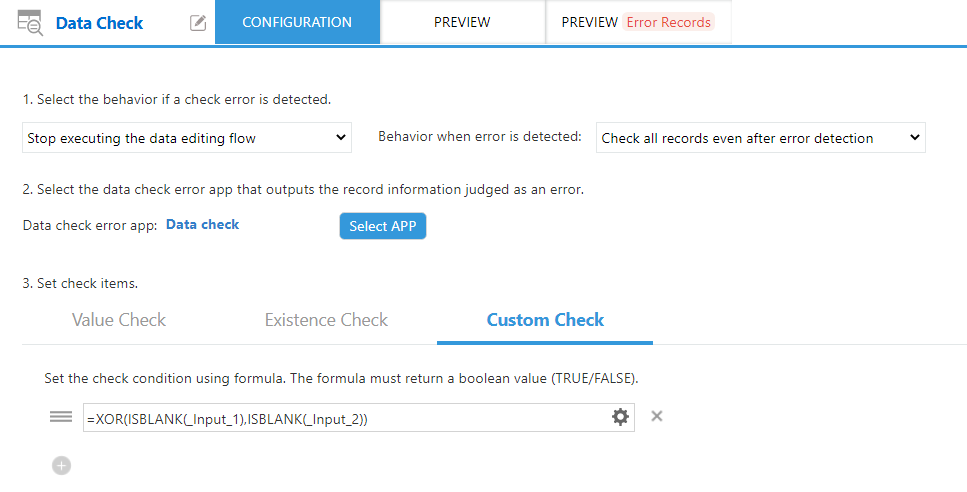
Execution Result
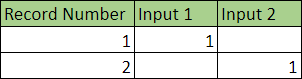
Execution Result (Error Record)