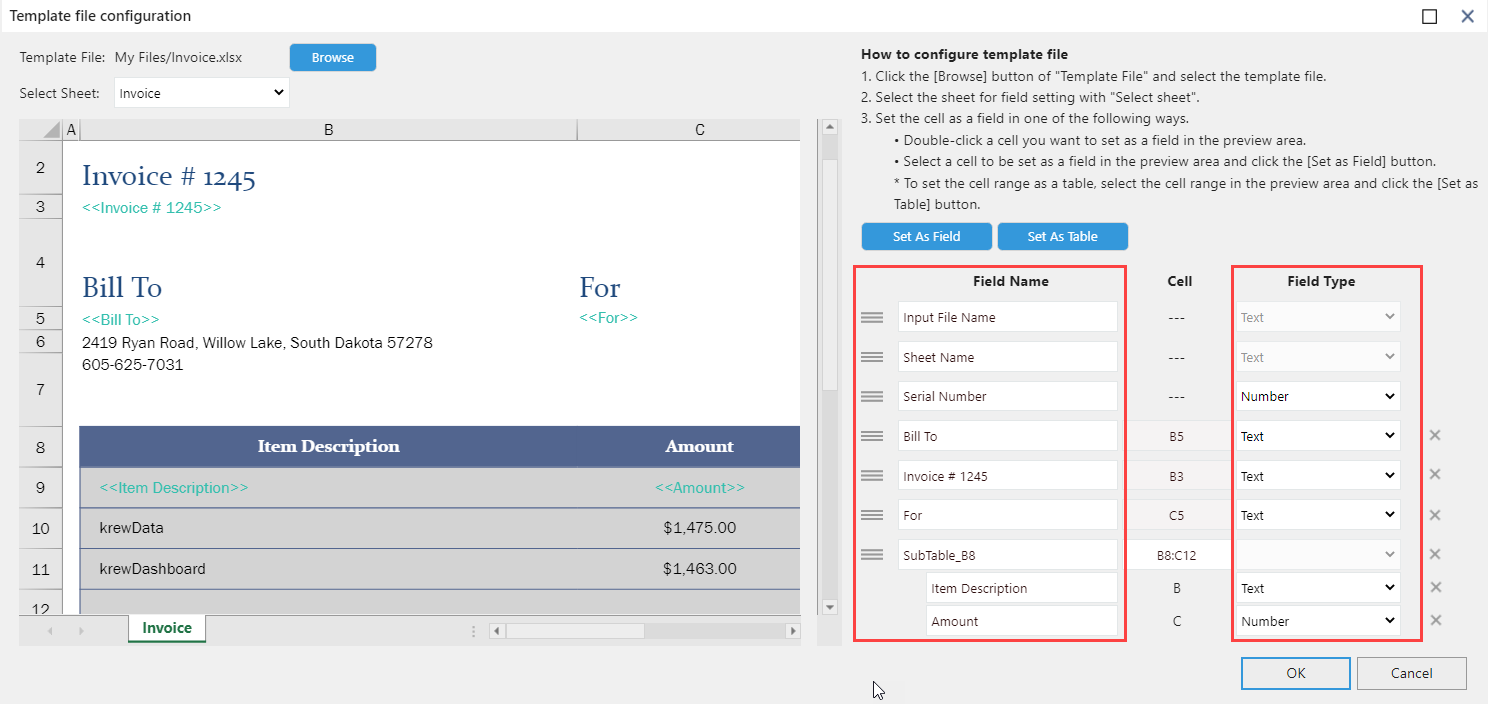To read an Excel's form format file, you can set the cell position, cell range, field name, and field type where the target data is stored as template information by using file input command.
To set the template, click the Configure Template File button in "2. Check the file contents and set cell positions and field type to read data value" in the file input command setting screen and set the template configuration in the Template file configuration dialog.
When you open the template file configuration dialog, the file selected in "1. Target file to read" of the command setting is set to Template File by default.
In the Template File, you can also specify a different file to read from the file set in "1. Target file to read". If you want to change the template file, click the Browse button of Template File and select any file to be used as a template.

Select the sheet to be used as a template in Select Sheet dropdown.
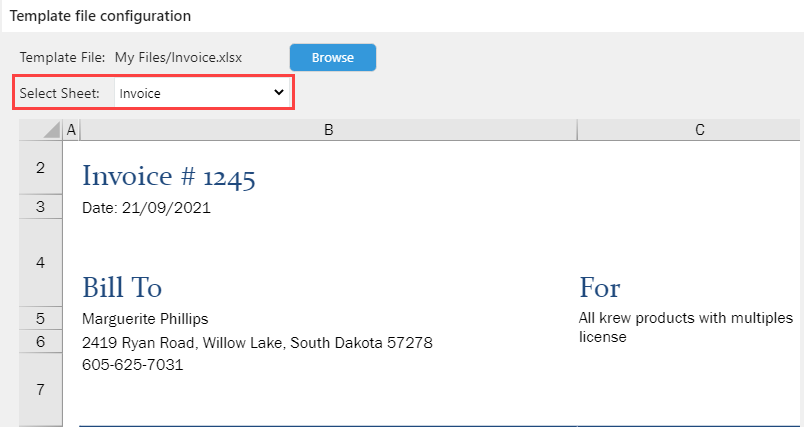
You can use one of the following ways to set the cell as a field.
(1) Double-click the cell you want to set as a field in the preview area.
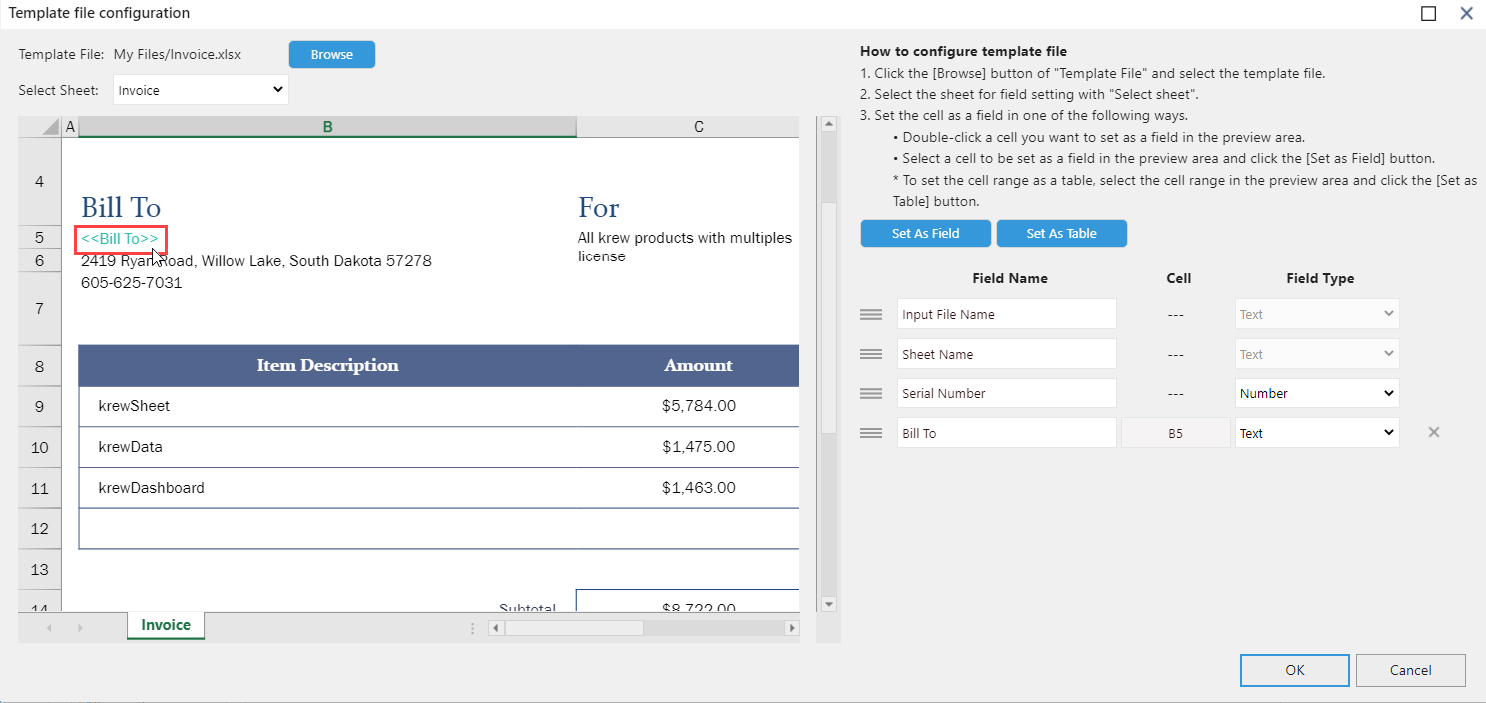
(2) Select the cell in the preview area and click the Set As Field button.
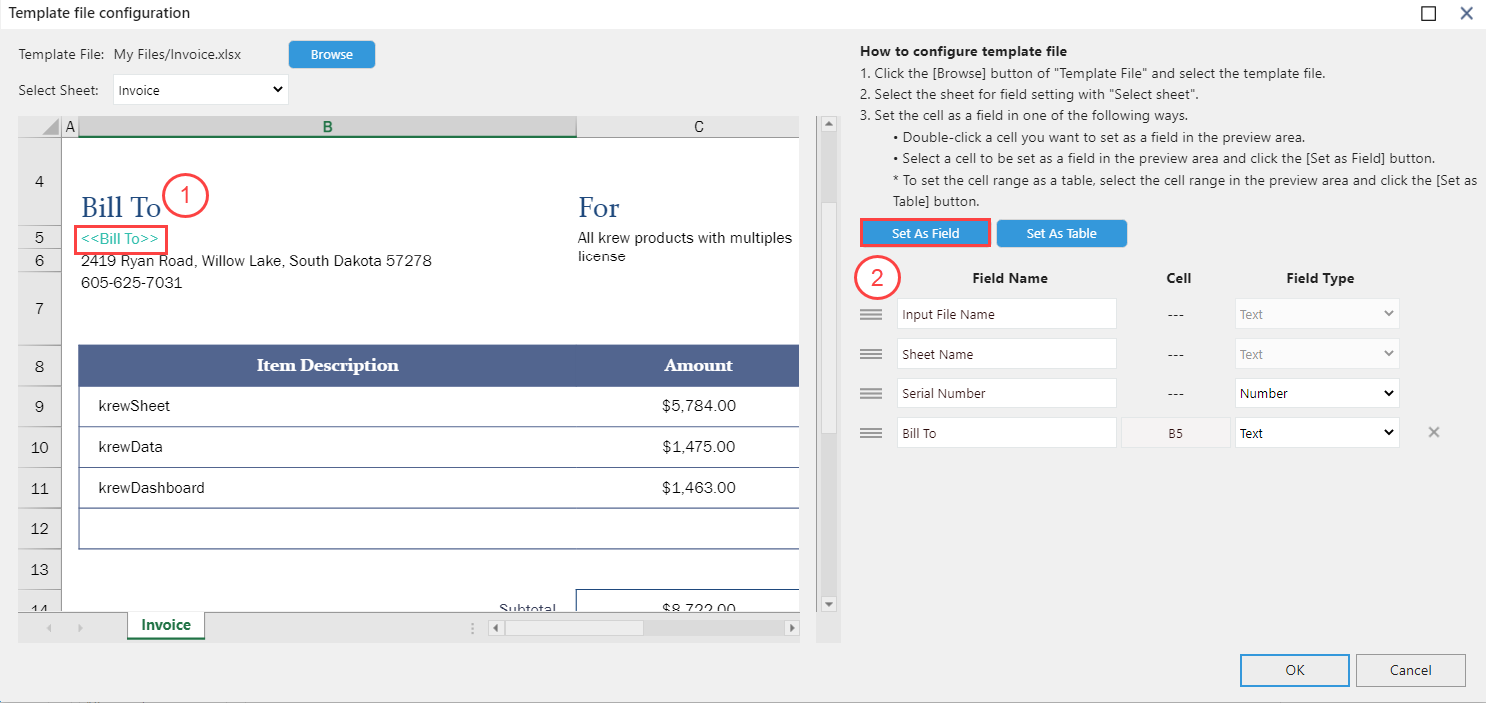
To set the cell range as a table, select the cell range in the preview area and click the Set As Table button.
 |
Make sure that the first row is always the item name and the second and subsequent rows are the data rows when selecting the cell range. |

The cells set as fields are displayed in the field list on the right side of the screen.
You can use the value of a cell as the field name, or you can change the field name.
The field type is automatically set according to the value of the selected cell. Also, you can change the field type from the Field Type column dropdown.