![]()
A data editing flow always starts with an Input App command.
Input App command lets you specify the kintone app which supplies input data of data editing flow. A data editing flow should have at least one Input App command.
| Setting | Description |
|---|---|
| Input App | Specify the kintone app which supplies input data to the data editing flow. |
| Filter | Specify condition to filter the records to be loaded by input app. Settings of filter are same as that of kintone filter. For more details, see Filtering Records to Be Displayed in kintone documentation. You can clear all specified conditions at once by clicking the Clear All option. |
| Field |
Select the fields to be loaded from input app.
|
 |
Selecting too many fields from the field section impacts performance of the flow. Hence, it is recommended to select the minimum required fields only. |
 |
If selection items are added or their order is changed in following field types by changing the app settings after the filtering conditions for target field has been set in the filter, items selection in filter might get changed. Hence, in such case, it is recommended to check the filter settings and change as required.
|
For information about field types that can be used in the Input App command, see Types of fields.
Operations of data editing flow which are related to permissions of app set in the Input App command are as follows:
- Permissions of App
In absence of View records permission, Input App command cannot load any records. - Permissions of Record
In absence of View permissions, Input App command cannot load that record. - Permissions of Field
In absence of View permissions, Input App command cannot load data of that field.
To change an already selected input app, click the button displaying app name in the Configuration tab and select another app.
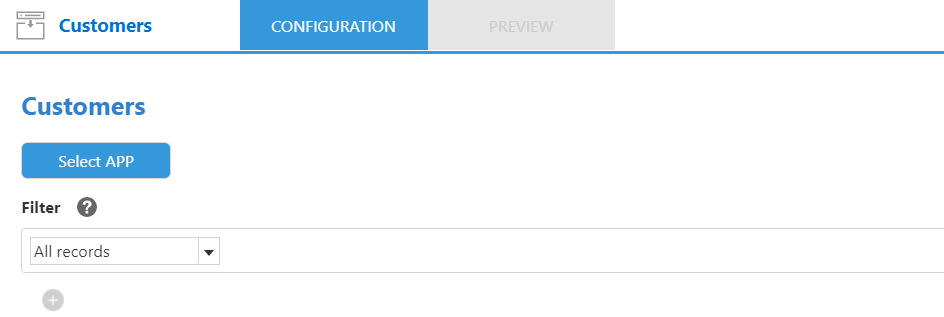
 |
Filter settings get cleared on changing the input app. |
There is an upper limit to number of records that can be loaded from a kintone app while executing a data editing flow. For more details, see Upper Limits.