 |
For auto number of the File Output command, refer to File Output > Auto Number. |
Output App command allows you to assign automatic numbering in any field of records and table records that are generated. Automatic numbering can be set in the Auto Number tab.
Records Subject to Auto Number
Automatic numbering is applied to new records that are added to the output app as a result of running the data editing flow. You cannot number records that already exist in the output app. The records subject to automatic numbering in each output method are as follows:
- Update: If there are no records in the output app that match the update key, then newly added records are automatically numbered. Automatic numbering is not applied to records that match the output key and are to be updated in the output app.
- ReGenerate:All the output records are numbered automatically.
- Append:All the output records are numbered automatically.
| Setting | Description |
|---|---|
| 1. Select field to output number | Select field of the output app that is to be automatically numbered. |
| 2. Select numbering unit |
Select the numbering unit.
|
| 3.Select fields identifies numbering group |
When By App is selected as numbering unit, select the field to group the records to be numbered.
|
| 4.Select numbering cycle |
Sets the cycle to restart the numbering. When By Domain is selected as numbering unit, the numbering cycle is set on Number setting in the domain page. Also, numbering cycle can not be selected when a field is selected in Select fields identifies numbering group.
|
| 5.Set number of digits |
Set number of digits (1 or more) for numbering.
|
| 6.Set text to add before the number |
Set text to append before number. This setting is ignored if field to be numbered is a number field.
|
| 7.Set text to add after the number |
Set text to append after number. This setting is ignored if field to be numbered is a number field.
|
To automatically number the table records in output app, settings should be done for each table.
| Setting | Description |
|---|---|
| 1. Select field to output number | Select field of the table that is to be automatically numbered. |
| 2. Set number of digits |
Set number of digits (1 or more) for numbering.
|
| 3. Set text to add before the number |
Set text to append before number. This setting is ignored if field to be numbered is a number field.
|
| 4. Set text to add after the number |
Set text to append after number. This setting is ignored if field to be numbered is a number field.
|
If By Domain is selected as numbering unit, you can assign common numbers to multiple apps in the domain. Numbers used in domain-wise numbering must be registered in Number setting in the domain page of File tab before setting the automatic numbering.
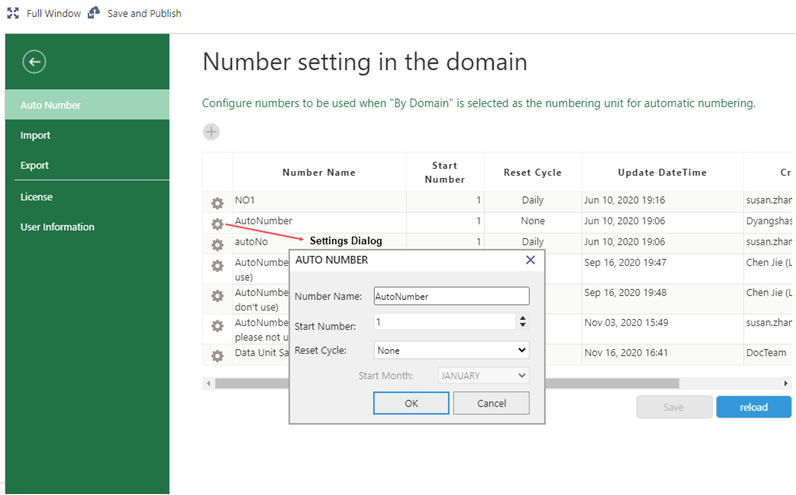
Settings
| Setting | Description |
|---|---|
| Number Name | Enter any number name. |
| Start Number | Set the number (1 or above) to start the numbering from. |
| Reset cycle |
Set the reset cycle to restart the numbering.
The clock to determine the timing of the reset uses the time set in time zone settings done by the kintone user who runs the data editing flow. |
| Start Month | If Fiscal Yearly is selected as reset cycle, select a month (January to December) to start the fiscal year. |
1. Number all the output records in order
In this example, we are numbering Bill Number field of each record that is generated.
Input Data
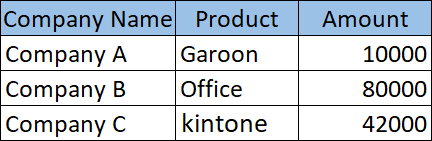
Auto Number Settings
| 1. Select field to output number |
|---|
| Bill Number |
| 2. Select numbering unit | 3. Select fields identifies numbering group | 4. Select numbering cycle |
|---|---|---|
| By App | None | None |
| 5. Set number of digits | 6. Set text to add before the number | 7. Set text to add after the number |
| 4 | Formula ="Bill-"&TEXT(NOW(),"YYYY-") |
None |
Settings Page
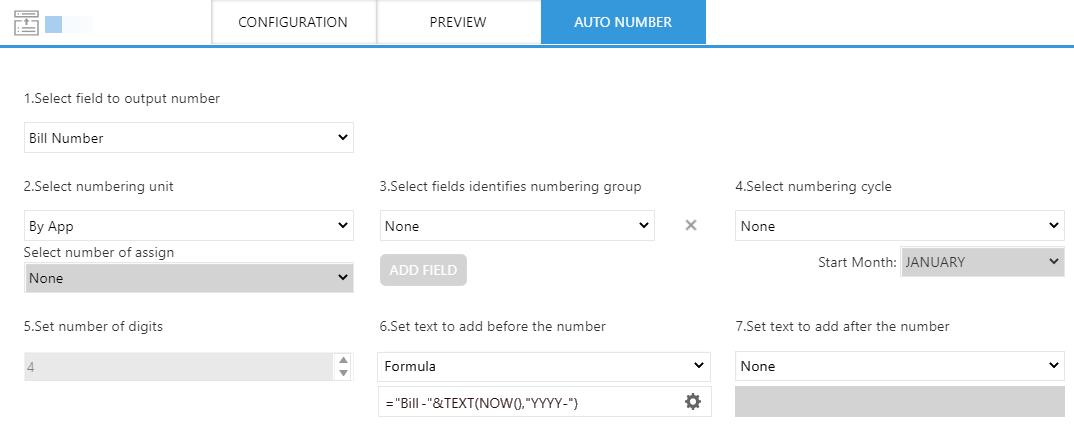
Execution Result
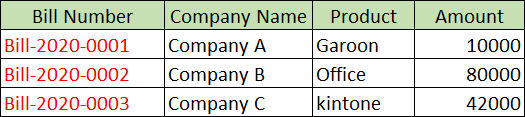
2. Number the Table Records
In this example, we are numbering Bill Number field of parent record and Item Number field of table.
Input Data
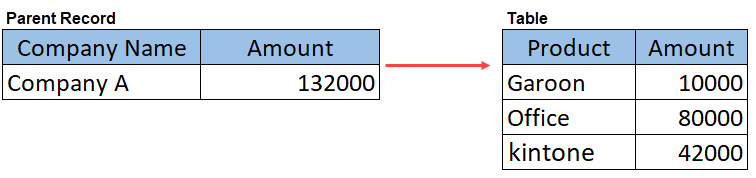
Auto Number Settings
Parent Record
| 1. Select field to output number |
|---|
| Bill Number |
| 2. Select numbering unit | 3. Select fields identifies numbering group | 4. Select numbering cycle |
|---|---|---|
| By App | None | None |
| 5. Set number of digits | 6. Set text to add before the number | 7. Set text to add after the number |
| 4 | Formula ="Bill-"&TEXT(NOW(),"YYYY-") |
None |
Table
| 1. Select field to output number |
|---|
| Item Number |
| 2. Set number of digits | 3. Set text to add before the number | 4. Set text to add after the number |
|---|---|---|
| 3 | Text # |
None |
Settings Page
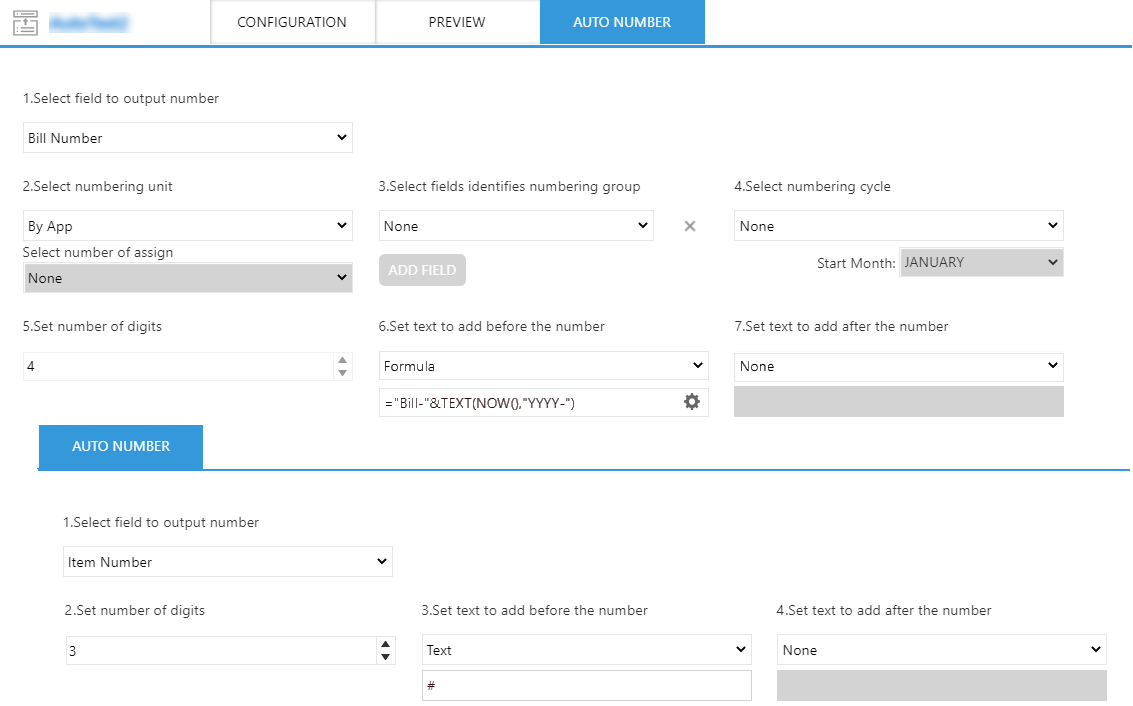
Execution Result

3. Group-wise Numbering
In this example, we are grouping the records that have same values in Date and Company ID fields, and then number the records in each group.
Input Data
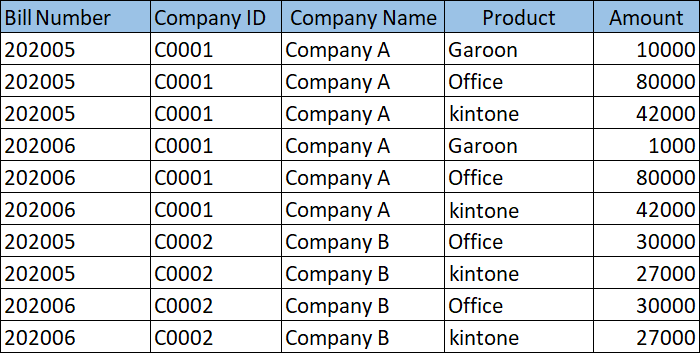
Auto Number Settings
| 1. Select field to output number |
|---|
| Bill Number |
| 2. Select numbering unit | 3. Select fields identifies numbering group | 4. Select numbering cycle |
|---|---|---|
| By App | Date Company ID |
None |
| 5. Set number of digits | 6. Set text to add before the number | 7. Set text to add after the number |
| 2 | Formula =Date&"-"&Company ID&"-" |
None |
Settings Page
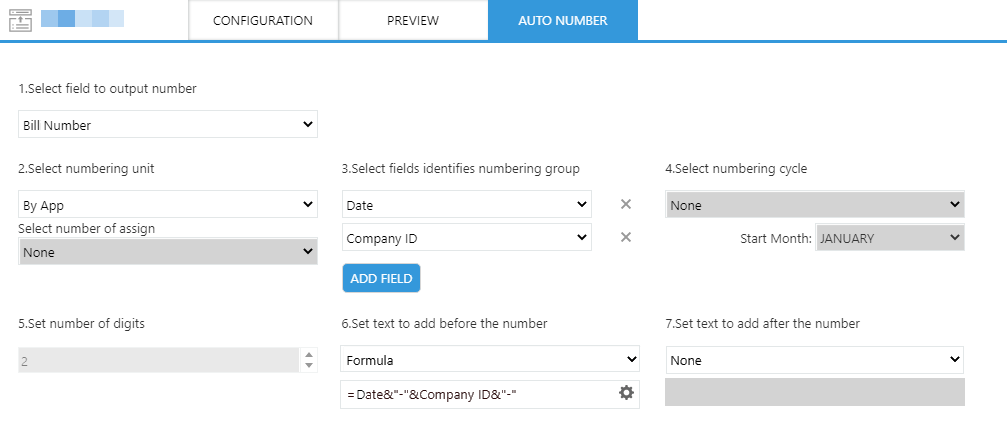
Execution Result
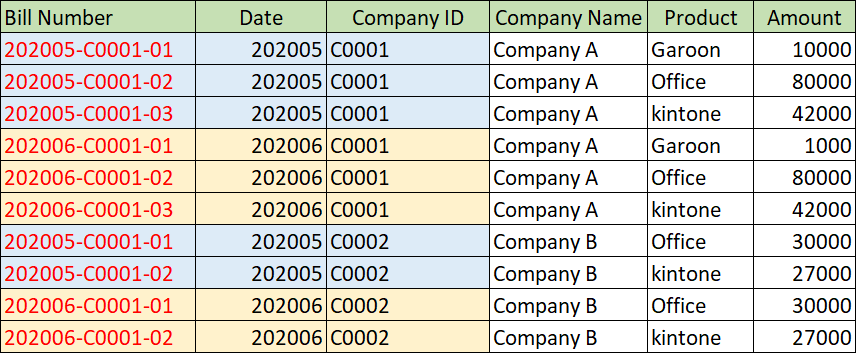
Automatic numbering is applied in the order in which records are generated. To number the records in any other order, you can sort the output records by setting the Record Output Order of the Output App command.
Below is an example of setting output order to parent records and table records.
- Record Output Order setting of parent record: Product - Ascending order
- Record Output Order setting of table record: Amount- Ascending order
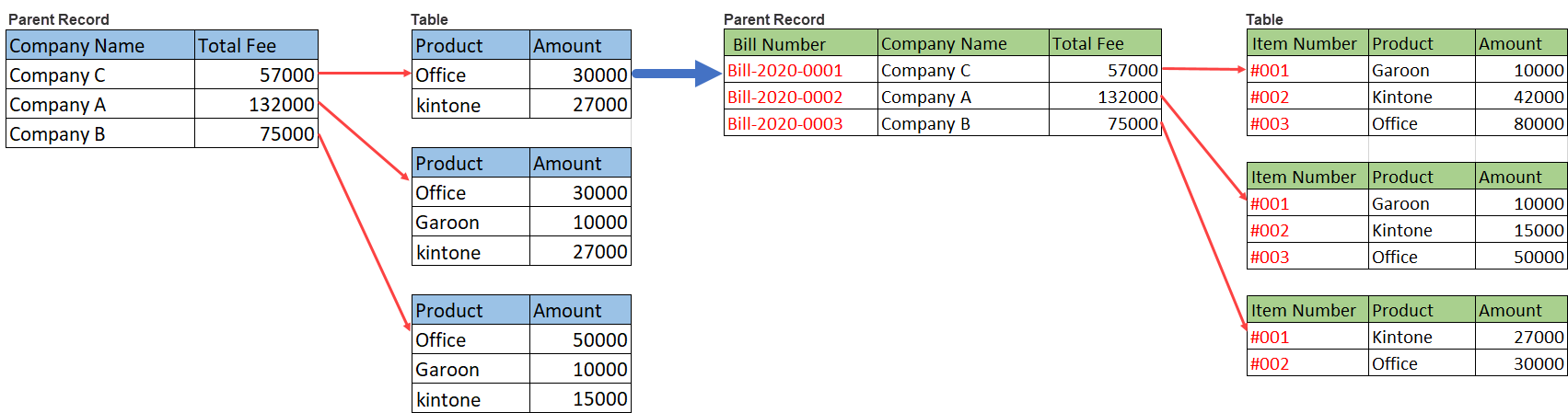
- Output method: Update or Append
- Numbering unit:By App
If there are more than 2,00,000 records in the output app, an error occurs while executing the data editing flow.