![]()
Transpose Row to Col command converts the data structure of the app from any rows (records) of input data to columns (fields).
 |
Transpose Row to Col command cannot be used for a table. If input data contains a table, it is disposed of on executing the command. If you want to perform Transpose Row to Col command on a table, execute it after expanding the table using Convert Table to Record command. |
Settings
| Setting | Description |
|---|---|
| 1. Select the field that has the field labels you want | Select the field that contains the value to be converted to a column. |
| 2. Select the fields that identify a record | In combination with value of the field to be converted to a column, select the field name that contains a value that uniquely identifies the row. You can specify multiple such fields. |
| 3. Name a new field to create | Enter name of the new column (field) to be created after conversion. |
| 4. Which label identifies the records that belongs in this new field? | Enter a value identifying the new column that is stored in the field to be converted to column. |
| 5. Select what field values will populate this new field | Select the field that contains the value to save in the new column. |
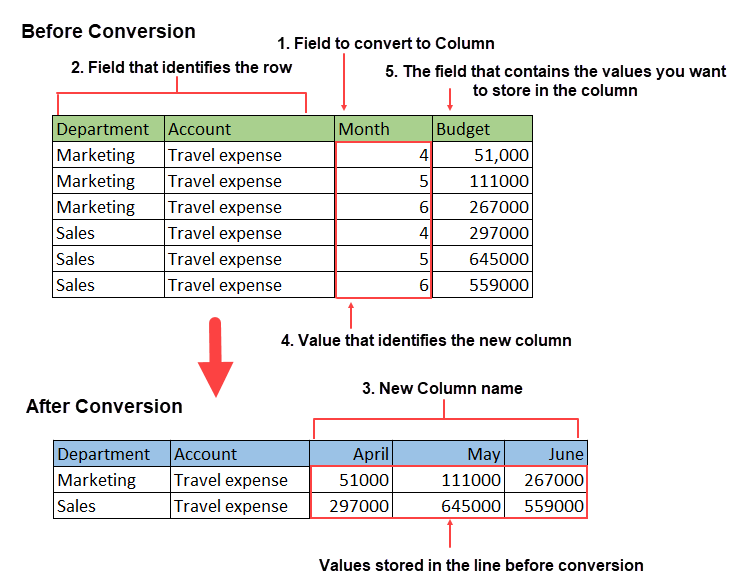
Example
This example demonstrates how to convert budget data of a department which is saved monthly as row data (records) into columns (fields).
Input Data
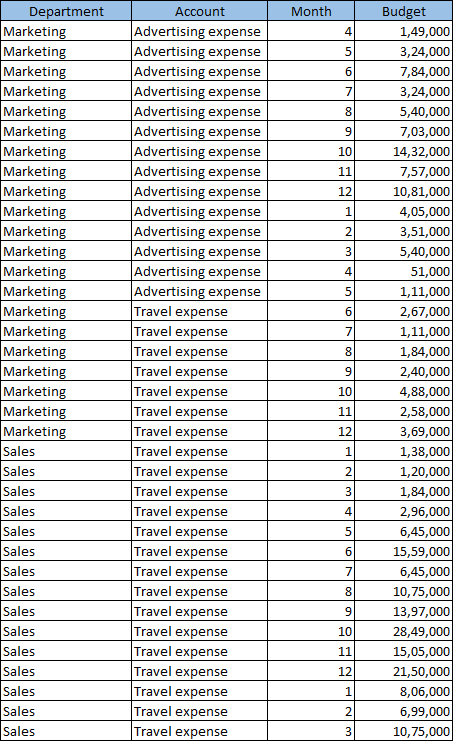
Command Settings
| 1. Select the field that has the field labels you want | 2. Select the fields that identify a record |
|---|---|
| Month | ・Department ・Account |
| 3. Name a new field to create | 4. Which label identifies the records that belongs in this new field? | 5. Select what field values will populate this new field |
|---|---|---|
| April | 4 | Budget |
| May | 5 | Budget |
| June | 6 | Budget |
| July | 7 | Budget |
| August | 8 | Budget |
| September | 9 | Budget |
| October | 10 | Budget |
| November | 11 | Budget |
| December | 12 | Budget |
| January | 1 | Budget |
| February | 2 | Budget |
| March | 3 | Budget |
Settings Page
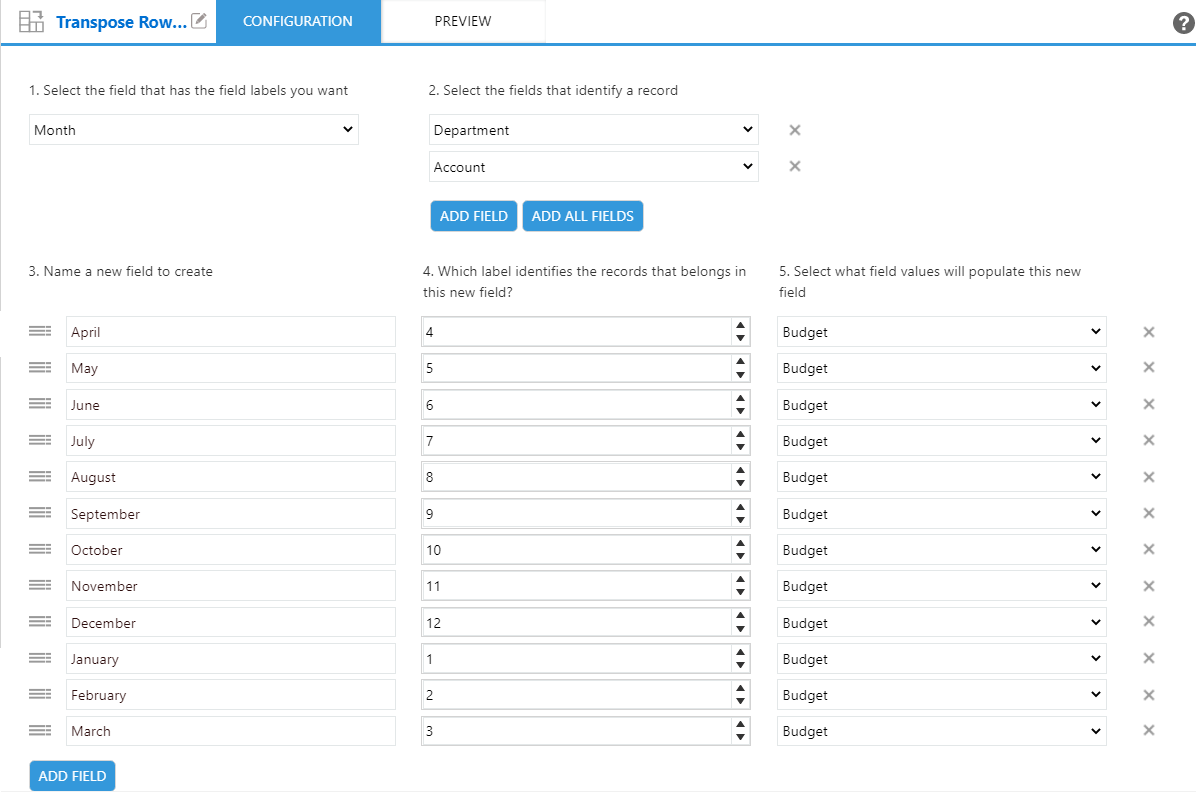
Execution Result
