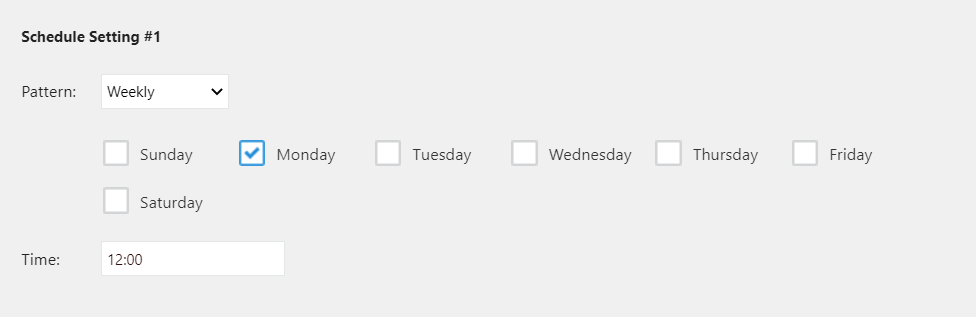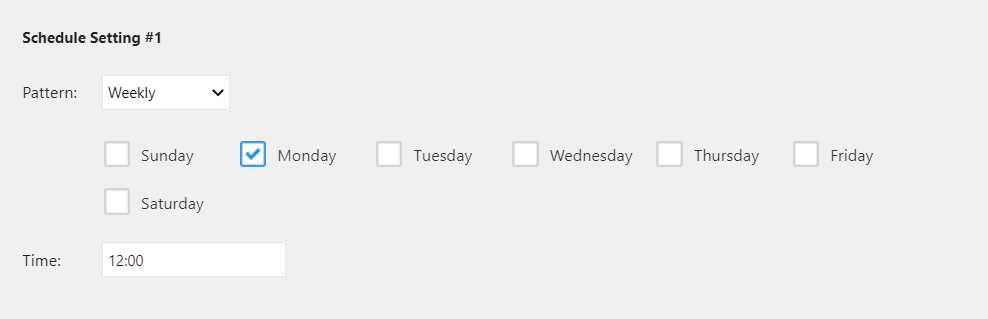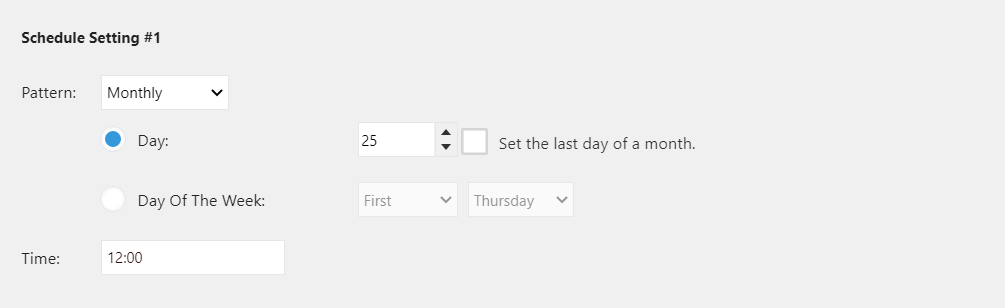Now, let us run the data editing flow we have created.
A data editing flow can be executed in two ways, manually at any moment using manual execution or at regular intervals by using Schedule Execution.
To be able to execute the data editing flow, you need to set a login ID and password of the kintone environment.
 |
|
To set up kintone account, select the User Information option from menu in left side of the File tab.
If kintone account has not been configured at time of executing the data editing flow, or while setting up the schedule, the User Information page gets displayed and you are asked to set up kintone account.
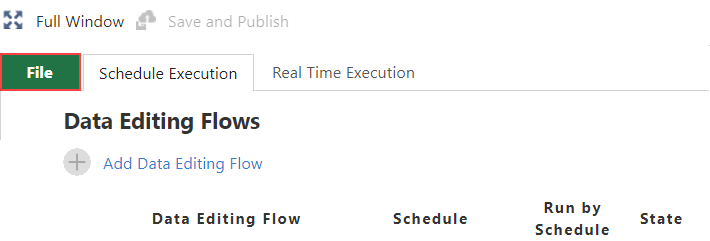
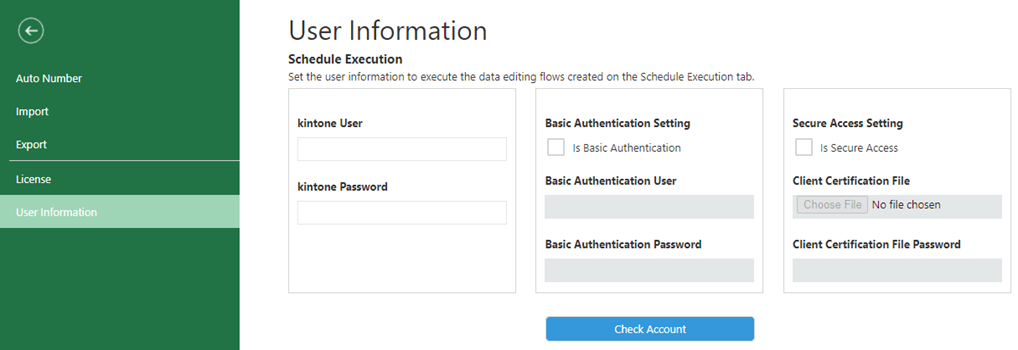
After filling in the user information, click the Check Account button to verify that the user information you entered is correct.
After verifying that the user information is correct, click Update App to save the user information.
 |
Validity of kintone account that has been set up in the user information is as follows:
|
Use in Environments with IP Address Restrictions
To run data editing flow in a kintone environment with IP address restrictions, you must fill in information in Basic Authentication Setting or Secure Access Setting section depending on your environment settings.
Depending on the IP address restrictions and availability of Basic authentication or secure access settings, the data editing flow may or may not be executed. For more details, see Environments with IP Address Restrictions.
You can start execution of data editing flow at any moment by clicking the Run button in flow creation area.
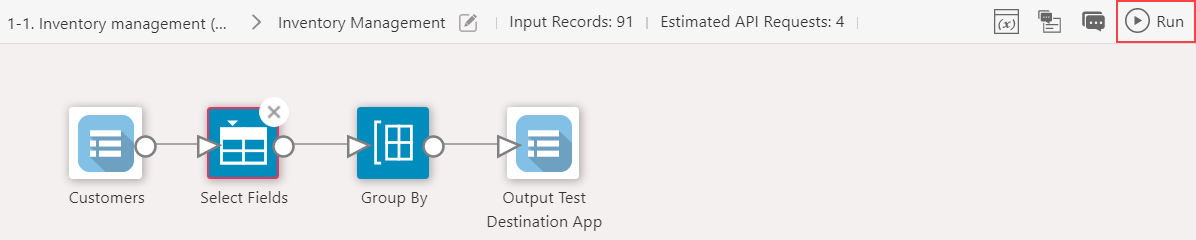
To run the data editing flow at regular intervals or at a particular time, the schedule settings can be done in Schedule Execution tab of the Plug-in Settings page.
You can set or change schedule by clicking the ![]() icon in the Schedule column. It is possible to set multiple schedules for a data editing flow.
icon in the Schedule column. It is possible to set multiple schedules for a data editing flow.
The set schedule is enabled when checkbox in Schedule Execution column is On. Schedule execution does not take place when checkbox is Off.
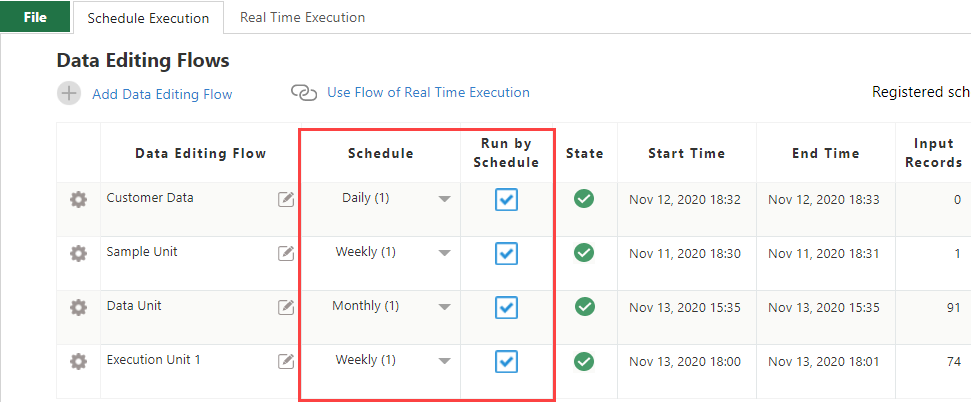
 |
|
Schedule Pattern
| Pattern | Description |
|---|---|
| No Schedule | No schedule is set. |
| Daily |
Data editing flow is executed either daily or on every working day at specified time.
|
| Weekly |
Data editing flow is executed every week on the specified day and time.
|
| Monthly |
Data editing flow is executed every month at specified time of a specified date or day. If you check On the Set the last day of a month. option, the flow is executed on specified time of the last day of every month such as January 31, Februrary 28 (February 29 in case of a leap year), March 31, April 30 etc.
|
| Annually |
Data editing flow is executed every year at specified time of the specified month, date or day. If you check On the Set the last day of a month. option, the flow is executed on specified time of the last day of that month.
|
 |
|